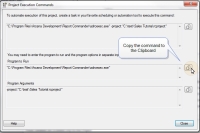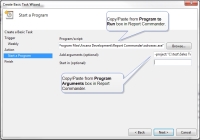Project Execution Commands
The Project Execution Commands window shows you the commands you need to execute to run your Project from a batch file, scheduler, or other automation tool. You can reach this window by selecting How to execute project... from the Help menu in the Project Editor.
If you want to run Report Commander from a command prompt or batch file,
you can Copy ( ) the execution command from the top box and paste it into the batch file or command prompt.
) the execution command from the top box and paste it into the batch file or command prompt.
If you are using the Windows Task Scheduler or another automation tool,
you will probably enter the adrcexec.exe program information and the command line options
in separate boxes. You can Copy ( ) the relevant information from the Program to Run and Program
Argumentsboxes at the bottom of the window.
) the relevant information from the Program to Run and Program
Argumentsboxes at the bottom of the window.
For example, if you want to schedule your report in the Windows Task Scheduler, you can copy/paste this information into the Basic Task Wizard as shown below:
See the Scheduling Report Execution topic for a complete tutorial on scheduling report execution with the Windows Task Scheduler.