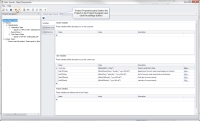Project Properties Panel
The Project Properties panel contains settings that apply to the whole project, and also provides access to settings that can be shared with other projects and users.
To reach this panel, select the project name in the Project Navigator and click the Settings ( ) button in the main toolbar.
) button in the main toolbar.
General
This tab contains general settings for the Project
- Logging
-
Specify a log file for Report Commander to write messages to during report execution. Check Append to existing log file to add to the existing log file on each run, or uncheck the box to overwrite the log file on each run.
The default setting uses ${Project.Path}\${Project.Name}.log as the log file name, which means the log file will be written to the same folder as the project and will have the same name as the project, with a ".log" extension.
Because Report Commander is designed to run in an automated/unattended mode, it does not show a user interface when you execute reports. Therefore the only way you will be able to review error message if something goes wrong is to use a log file.
This field can contain variables and functions that are replaced at runtime.
Variables, Distribution Lists, E-Mail Servers, and File Servers
Variables, Distribution Lists, E-Mail Servers, and File Servers can be defined at three different levels, all of which are managed through the Project Properties panel:
- Shared settings apply to all users on the computer. You will only be able to add or modify Shared items if you have the necessary permissions. If your Project relies on any shared settings and you plan to run the project on a different computer, be sure to copy the settings to the other computer.
- User settings apply to all projects and commands run on the computer by the current user. If you define User settings but then run the Project under a different user account or on a different computer, you will need to copy the settings.
- Project settings apply only to this Project. They are saved in the project file and are available regardless of whose account the project runs under or on which computer.
Note that you can copy individual items between lists. For example, if you have defined a variable for this Project and decide you want to make it a User variable, you can copy it to the User Variables list. To copy items between list:
- Select the item in its current location.
- Right-click and select the Copy command.
- Right-click inside the destination list and select the Paste command.
You can use copy/paste to copy settings between computers.