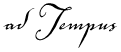
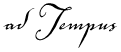
The Find and Replace tool allows you to find jobs containing specified text, and optionally to replace text.
To jump quickly to a particular job within the Console, use the Go to Job tool instead.
To start the Find and Replace tool, select the Job Group or Job Queue you want to search in, and select Find and Replace from the Tools menu (or press CTRL-F). To search all jobs, select the "Jobs" node in the Console Tree.
|
|
This tool searches for text typed within a job, and cannot find references to adTempus objects such as Notification Recipients. To find all the places where an object such as a Shared Script, Notification Recipient, etc., is used in adTempus, use the Find References command available on the pop-up menu for the object. For example, right-click a recipient in the Notification Recipients folder, then select Find References from the pop-up menu. |
Fields to Search
Select the fields within each job that you want to search.
Search sub-groups of the selected group(s)
Check this option if you want to search the selected group(s) and all their descendant groups. If you do not check this option, only the selected groups are searched.
Text
Enter the text you want to search for. Optionally, enter the new text if you want to replace text within jobs.
You can choose to use Regular Expressions for more flexibility.
Find
Click the Find button to begin the search.
The results list will show each occurrence of the text that adTempus finds. Use the links in the Job and Location columns to edit the job or other object that contains the text.
Replace
Click the Replace button to begin the search operation.
The results list will show each occurrence of the text that adTempus finds and replaces. Use the links in the Job and Location columns to edit the job or other object that contains the text.
The changes made by the replace operation are not saved until you click the Accept button.
See Also