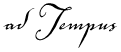
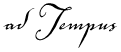
The Data Export tool (Tools > Import/Export > Export) allows you to export data from adTempus. You can export data to a file to be saved for backup to be transferred to another adTempus server. You may also export the data directly to any other server to which the Console is currently connected.
You can only export data for which you have Modify permission.
In the Data Export window, select an object type to view a list of objects of that type, then select the objects you wish to export. You can export objects of multiple types at the same time (e.g., you can export jobs and shared schedules).
When you export an object, any objects on which it depends are automatically exported. For example, when you export a job, any scripts, notification recipients, shared schedules, etc., that are used in the job are exported with it. Thus if you want to export a single job, that is the only object you need to select.
|
|
adTempus 3.0 and later use a different export format than previous versions of adTempus. adTempus 3.0 and later cannot import data exported from a version older than 3.0, and vice-versa. |
Include history when exporting jobs
When this box is checked, adTempus will include the history (instance details and log events) for all exported jobs. Otherwise, history will not be included.
You must check the corresponding box when you import the data, or the history data in the file will be ignored by the import process.
Include passwords when exporting credentials
When this box is checked, adTempus will include the passwords for any Credential Profiles associated with jobs being exported. The passwords will be stored in an encrypted format.
If this box is not checked, passwords are not included, and you will be prompted for the password for each Credential Profile when the data is imported.
Export to File
Select this option to save the exported objects to a file. See the import/export overview topic for more information on the file format.
Export to Server
Select this option to transfer the objects directly to another server. Only servers to which the Console is currently connected will be listed.
See Also