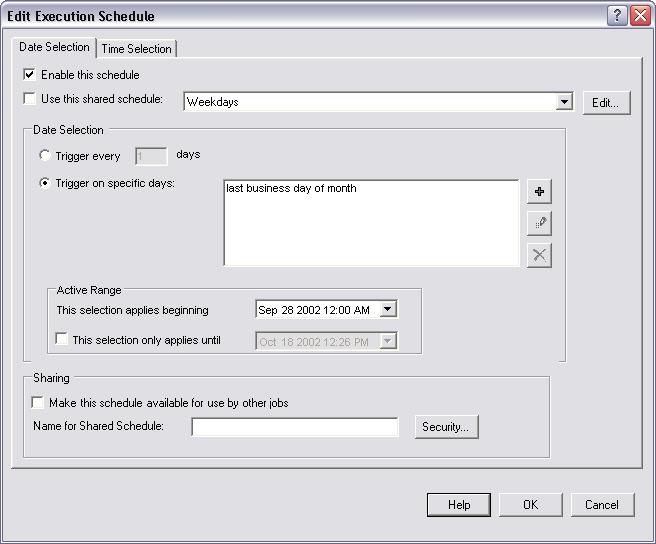
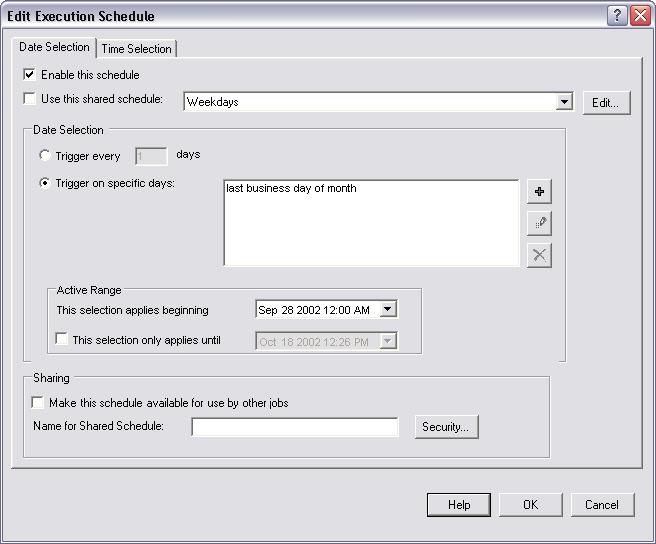
The Date Selection page defines the days on which the job will run. You may either use an existing Shared Schedule or specify dates for the job.
Enable this schedule
Check this option to make the schedule "active." If the Schedule is not enabled, it will be ignored by adTempus (jobs will not be triggered on the specified days).
Use this shared schedule
Check this option to use an existing Shared Schedule to determine the days on which the job will run. Select the shared schedule that you wish to use.
You still must specify the times the job will run, using the Time Selection page.
Date Selection
The date selection options are not available if you have chosen to use a shared schedule. There are two options for specifying the days that the job will run:
Trigger every __ days. adTempus will trigger the job at the fixed interval you specify. The job will be triggered on the starting date you specify in the Active Range and every n days afterward (where n is the interval you have specified).
Trigger on specific days. When you select this option you have complete flexibility to define as many specific dates or rules as you wish. Use the list to add, edit, or remove Day Selections that specify the days on which the job should run.
Active Range
Specify the earliest date and time to which this schedule applies. Optionally, specify an ending date and time.
If you specify an ending date and time, the schedule will not be used (will not trigger jobs) after that date/time.
Sharing
The Sharing options are not available if you have chosen to use a shared schedule.
Once you have created a schedule for your job, you can share it to make it available for use in other jobs.
Make this schedule available for use by other jobs
Check this option to share the schedule.
|
|
Once you have checked this option and saved your changes by clicking OK, your schedule becomes a Shared Schedule. When you return to this window you will find that the Use this shared schedule option is now checked and your schedule is selected in the shared schedule list. To modify the schedule you must edit it as a shared schedule. Once a schedule has been shared, it cannot be "unshared" without deleting it. |
Name for shared schedule
Provide a descriptive name for the schedule. The name is required, and must be unique across all existing shared schedules.
Security
Click this button to display the security properties for the schedule. This allows you to specify who will be able to use the shared schedule.