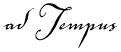
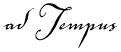
If you do not have SQL Server, you can install and use the Microsoft SQL Server Desktop Engine (MSDE). This is a scaled-down version of SQL Server, which is provided to you at no additional cost as part of your adTempus license.
If you plan to use MSDE, you must install MSDE before running the adTempus installation.
|
|
Select the MSDE option only if you are using the MSDE installation provided by Arcana Development. Other applications may also install MSDE, but you must not use adTempus with those MSDE installations. Multiple instances of MSDE may be installed on the same computer, so you can install the adTempus version of MSDE in addition to any other MSDE installations that may already be present. |
If you are installing adTempus from a CD, the MSDE setup can be found in the "msde" directory on the CD, or from the menu of the CD browser.
If you are installing adTempus from a downloaded installation package, you will need to download MSDE separately. See www.arcanadev.com/adtempus/download.htm.
The adTempus MSDE installation program creates a named instance of SQL Server, called "adtempus."
After you install MSDE, make sure the MSDE services MSSQL$ADTEMPUS and SQLAgent$ADTEMPUS have been started.
The migration tool will create a SQL Server job that will back up the adTempus database each day at 1:32 AM. Backup files will be written to the "data\backup" directory under the adTempus program directory.
This is a SQL Server job, not an adTempus job, so it will not appear in the adTempus Console.
The migration tool performs the following actions:
Runs a SQL script to create the adTempus database and tables. The database is named "adtempus_SERVERNAME," where SERVERNAME is the name of the computer from which the migration tool is being run (i.e., the computer on which adTempus is installed).
Changes the default (blank) password for the sa account to a randomly-generated password.
Imports data from the Microsoft Access database into the new SQL Server database. If you have already been using adTempus with the Access database, all of your data is migrated. If you have not been using adTempus with the Access database, this step is still necessary, as it loads initial data required by adTempus.
Creates a SQL Server job to back up the adTempus database daily.
Makes the Registry entries that tell adTempus to use the MSDE database.
If the migration tool fails for any reason, adTempus will remain configured to use the Microsoft Access database. This ensures that you can continue to use adTempus until the conversion problems have been addressed and the migration tool can be rerun.