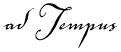
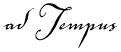
To create a new job, select the Jobs node for the appropriate server in the adTempus Console.
|
|
The New Job Wizard simplifies job creation for common scenarios. Jobs created by the Wizard can be used as-is, or can serve as a template for your own jobs. If you are new to adTempus, we recommend that you create a job with the Wizard and then review that job, to get a feel for how the various components of adTempus work together. To use the New Job Wizard, go to the Jobs view in the Console, then select New Job Wizard from the Actions menu. |
To create a basic job without using the Wizard, in the Jobs view, select New Job... from the Action menu. The Job Properties will be displayed.
Though adTempus offers many options, a simple job requires only these four things:
A Name. Give the job a unique, descriptive name.
A User Account. Specify the user ID and password for the account the job should run under.
A Trigger. Generally this will be a Schedule Trigger (to execute the job at a particular date and time). On the Trigger page, click the Add... button and select "Execute according to a schedule." In the Edit Schedule Trigger window click Add... to add a new execution schedule. See the Execution Schedule topic for information on specifying the schedule.
A task. The Program Execution task is the most commonly used. On the Steps page click Add... and select "Execute a program, batch file, etc." See the Program Execution Task topic for information on configuring the task.