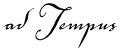
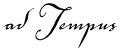
The options on the File Condition Properties page define the behavior of the file condition.
|
|
A File Condition will not cause a job to start executing: it will only cause a job to pause execution to wait for files. To start a job based on files, use a File Trigger instead. |
File Specification
Specify the files that the job is dependent on. You must specify the path and name, but you may use wildcards. For example:
"c:\proddata\data1.log" looks for a specific file
"c:\proddata\*.log" looks for any file with a ".log" extension in the "c:\proddata\" directory.
The File Specification may contain Job Variables, which will be expanded to resolve the file name.
Criterion
Specify what the state of the file must be to satisfy the condition:
File must exist. The file you specify must exist. If your File Specification includes wildcards, the condition is satisfied as soon as one file that matches the pattern is found.
File must not exist. The file you specify must not exist. If your File Specification includes wildcards, the condition is satisfied only if no files that match the pattern are found.
Include subdirectories
If the File Specification contains wildcards and the Include subdirectories option is checked, adTempus will check subdirectories of the directory named in the File Specification. For example if your File Specification is "c:\proddata\*.log", adTempus will look for a file with the extension ".log" in the "c:\proddata\" directory and all of its subdirectories.
Only consider files modified since the last execution of the job
If this option is checked, adTempus will only look at files modified (or created) since the last time this job was executed.
Wait for exclusive access to the file
If this option is checked the condition is not satisfied until adTempus can get exclusive access to the file (that is, the file is not in use by any other processes).
For example, your job is dependent on a data file transferred to the server using FTP. The transfer process can take several minutes to complete. The file will appear in the directory as soon as the transfer begins, which would cause the condition to be satisfied. However, you don't want the job to run until the transfer is complete. If you check the Wait for exclusive access to the file option, adTempus will wait (as long as you have also checked the Wait up to __ seconds for the condition to be met option) for exclusive access to the file. As long as the file is still being written to, adTempus will not be able to gain exclusive access and so will keep waiting. Once the transfer is complete, adTempus will be able to gain exclusive access and will allow the job to continue.
Once satisfied, do not re-evaluate for this instance
Check this option to indicate that adTempus should stop checking this condition once it has been satisfied. See Condition Polling for more information.
Condition Wait
This option determines whether adTempus will wait for the condition to be met:
Do not wait for condition to be met. If the condition is not satisfied the first time adTempus checks it for a given instance, adTempus treats the condition as "Failed."
Wait until the condition is met. If the condition is not satisfied, adTempus will wait until it is satisfied. The job or step will show a status of "Waiting for Condition."
Wait up to __ minutes for the condition to be met. adTempus will wait up to the specified time limit for the condition to be satisfied. If the condition is satisfied within that time limit, job execution will continue immediately (as depending on other conditions). If the condition is not satisfied at the end of the time limit, adTempus treats the condition as "Failed."
See the Condition Polling topic for more information.
See Also