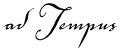
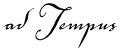
The Job Control Action can be used to perform a number of job-related tasks. The following options are available.
Action to take
Select the action that will be carried out:
|
Action |
Description |
|
Hold a job |
Places the target job on hold. Can be used to hold the job that is executing the action, or another action. |
|
Release a job |
Releases the target job. Can be used to hold the job that is executing the action, or another action. |
|
Restart the job from the beginning |
Restarts the target job from the beginning. Applies only to the job that is executing the action. This results in a new instance of the job being started. Subsequent steps in the original instance are not executed. |
|
Run a job |
Runs a job. The job can be started from any step. The new job is executed asynchronously. That is, the Job Control action returns control immediately to the caller, without waiting for the target job to complete. |
|
Terminate a job |
Terminates (aborts) a running job. |
|
Restart the step |
Restarts the target step. Applies only to the step that is executing the action. |
|
Run another step in the current job |
Transfers control to another step in the current job. Once control is transferred, execution continues from the new step. Execution doe |
|
Delete a job |
Deletes the target job. Can delete the job that is executing the action, or another job. Note that if you delete the job that is executing the action, any executing instances (including the one responsible for the deletion) will continue executing until they complete. |
|
Stop executing steps in this job |
Instructs adTempus to stop automatically executing steps in the job. After this action is executed, you are responsible for executing subsequent steps as appropriate, using further Job Control actions. |
|
Set the job's status to failed |
Overrides normal success determination rules and sets the job's status to Failed. |
|
Set the job's status to succeeded |
Overrides normal success determination rules and sets the job's status to Succeeded. |
|
Set the step's status to failed |
Overrides normal success determination rules and sets the step's status to Failed. |
|
Set the step's status to succeeded |
Overrides normal success determination rules and sets the step's status to Failed. |
Wait __ seconds before restarting
This option is only available when the Action to take is "Restart the job from the beginning" or "Restart the step".
Use this option to have adTempus wait a specified number of seconds before it restarts the job or step.
Restart no more than __ times
This option is available only when the action is "Restart the job from the beginning" or "Restart the step."
When this option is selected, adTempus will limit the number of times that the job or step is restarted. Once the limit is exceeded, adTempus will not restart the job or step, and the "Restart limit exceeded" event will be fired.
Set the status of the calling job/step to "Resubmitted"
This option is only available when the Action to take is "Restart the job from the beginning" or "Restart the step".
When this option is checked, the current job instance (if the action is "Restart the job") and step have their status set to "Resubmitted." If this option is not checked, they retain their current status.
For example, suppose that you are setting up this action to restart the job if it fails. Instance 1 of the job runs and fails, so the action is invoked and the job restarts, creating instance 2. If the Set the status... option is checked, the status of instance 1 is changed from "Failed" to "Resubmitted," making it clear that the restart has occurred, and preventing instance 1 from appearing in the "Failed Jobs" view in the Console. If the Set the status... option is not checked, instance 1 retains its original "Failed" status.
Applies To
Determines whether the action applies to the current job (the job that is executing the action) , another job on the same server, or a job on another computer. To target another job, you must have "Execute" authority for that job.
Step
This option is available only when the action is "Run a job" or "Run another step in the current job."
If the action is "Run a job" you may optionally specify the step at which execution should begin. If you do not select a step, the job is executed from the beginning.
If the action is "Run another step in the current job" you must specify the step to execute.
Run only the selected step
If this option is checked, adTempus will run only the step you have selected. Otherwise, adTempus runs the job starting with the selected step and continuing with the remaining steps in the job.
Responses
Choose which Responses you want to execute (this option applies to Responses for the job and for steps within the job):
Execute Responses: All Responses are executed as normal.
Do not execute any Responses: No Responses will be executed.
Do not execute any Job Control Responses: All Responses will be executed except Job Control Responses (Responses that run, terminate, hold, or release a job or job step). Use this option if you do not want adTempus to execute any other jobs that are chained to the current job.
Checkpoint
This option is available only when the action is "Run a job" or "Run another step in the current job." You may optionally specify a checkpoint to be passed to the job or step.
Ignore conditions for the job
If this option is checked, adTempus will ignore any conditions that are defined for the target job (this forces the job to execute even if the conditions are not met). Conditions at the step level are not ignored (see next option).
Ignore conditions for individual steps
If this option is checked, adTempus will ignore any conditions that are defined for the target step, or for the steps of the target job (this forces the step(s) to execute even if the conditions are not met).
Force a new instance of the job if necessary
This option overrides the Multiple Instances option for the target job, forcing adTempus to start a new instance of the job even if another instance is already running.
Run the job even if it is held
If this option is checked, adTempus runs the target job regardless of whether it is held. If the option is not checked, the target job will not be run if it is held.
Run only on same Agent
This option is only available if the current server is a Distributed Scheduling Master computer. If this option is checked, the target job will be run only on the same computer as the calling job. If this option is not checked, the job will execute according to the Distributed Scheduling settings for its Queue, and may not execute on the same computer as the calling job.
Run only on Master
This option is only available if the current server is a Distributed Scheduling Master computer. If this option is checked, the target job will be run only on the Master computer; any Agents associated with the job's Queue will be ignored. If the Queue is not configured to run jobs on the Master, the job will not run unless the Force job to run on Master option is also checked.
Force job to run on Master
This option is only available if the current server is a Distributed Scheduling Master computer. If this option is checked, the target job will run on the Master computer even if the Queue is not configured to run jobs on the Master.
See Also