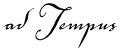
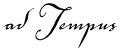
The General page defines the basic properties of the program to be run.
Target
Specify the program, batch file, script file, document file, etc., to be executed. You may specify here essentially anything that is valid when using the Run command from the Windows Start menu. You do not need to include quotation marks around the target: they will be added for you if necessary.
Only specify the program or document path and name here. Any parameters or options that need to be passed to the program must be entered in the command-line parameters box below.
For example:
|
c:\program files\serverdatacopy\prod1.exe |
Runs the "prod1.exe" program. |
|
c:\data\mydocument.doc |
Launches Microsoft Word and loads "mydocument.doc". |
|
c:\cmd\copydata.cmd |
Runs the "copydata.cmd" batch file. |
Skip this step if the process is already running
When this option is checked, it is like having a Process Condition on the target process. If the target process is already running (regardless of whether it is under the control of adTempus), the step will be skipped.
|
|
This option is only valid when you have specified an executable file (.exe) as the Target. The option will not work with other kinds of targets; nor will it work with 16-bit processes (processes that appear under NTVDM.EXE in the Task Manager). |
Command-Line Parameters
Specify any command-line parameters that should be passed to the program.
There are two ways to insert dynamic data into the command line:
use a script (see next section) to build the command line
Use Job Variables within the command line.
Use a script to specify command-line parameters
Check this option to use a script to set the command-line parameters. For example, you can use a script to pass the current date to the target application. See the Script Overview topic for information on working with scripts.
Startup Directory
Specify the startup ("working") directory to be associated with the program. For most programs, it is not necessary to specify this directory.
The Window Mode option indicates how you want the program to appear on the desktop.
The following two options make the program invisible to any users logged in to the computer, regardless of the User Interaction settings for the job.
Hidden. The program is run on a hidden desktop and will not be visible to any user who is logged in to the computer. This option should be used for programs that do not prompt for user input.
Capture Console. This option can be used with console-mode A console-mode program is a program that uses the console (or "DOS box") for input and output, rather than displaying a graphical user interface. programs only. When this option is selected the program is run on a hidden desktop (and so is not visible to any user who is logged in to the computer). The output that the program writes to the console is captured in a file, which is stored in the execution history for the job. To review the output, view the properties for the instance once the step completes. The console output will be found in the Captured Files list for the job, with the name "console output.txt".
The following three options may make the program visible to users logged in to the computer, depending on the User Interaction settings for the job. If the job's User Interaction settings cause the job to be run in "Hidden" mode, the program will run in Hidden mode even if you have selected one of these options. If the job runs in the "Console Session" or the "User's Session," the program will appear on the user's desktop in the selected mode:
Normal. The program is run on the interactive desktop, where it will be visible to any user who is logged in to the computer. This is equivalent to the behavior you would see if you launched the program using the Run command on the Windows Start menu.
Minimized. The program is run on the interactive desktop but is instructed to start with its main window minimized.
Maximized. The program is run on the interactive desktop but is instructed to start with its main window maximized.
Execution Priority
Specify the priority that the operating system should assign to the process.
Name for this step (optional)
Optionally, specify a descriptive name for the step. Otherwise the name of the target is used as the description for the step.
Description/Notes
Enter any extended descriptive information or notes for this step. There is no limit on the length of the text.
See Also