Enabling SQL Server Security
To use SQL Server authentication (explicit user ID/password) to connect to the adTempus database, SQL Server authentication must be enabled for the database server.
Important: Before making this change, be sure that you have provided a strong password for the sa user account, and consider the security implications of this security mode. You may prefer instead to continue using Windows integrated security and grant the adTempus computer account access to the adTempus database.
To review or change the security setting, run SQL Server Management Studio and connect to the database server. Right-click the server name in Management Studio and select Properties, then go to the Security page:
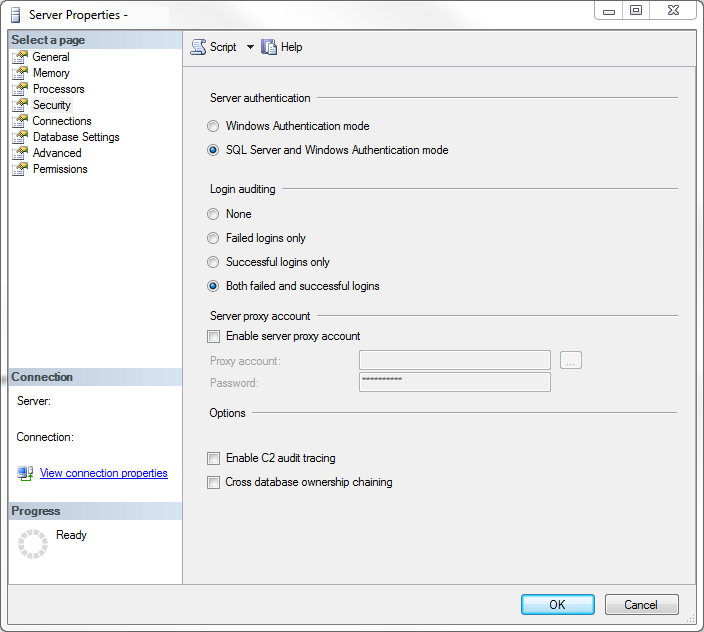
Select SQL Server and Windows Authentication mode to enable SQL Server authentication. You can then create a login for adTempus to use.
Related Concepts