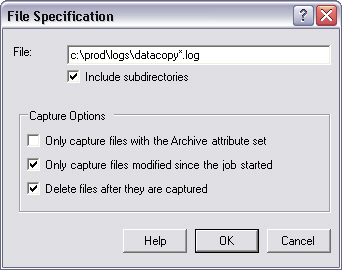
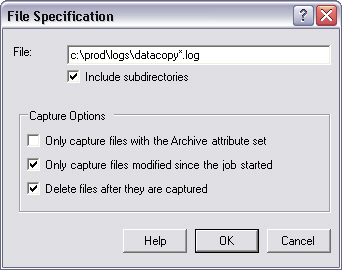
Each File Specification defines a file (or set of files) to capture.
File Specification
Specify the file(s) to be captured. You must specify the path and name, but you may use wildcards. For example:
"c:\proddata\data1.log" looks for a specific file
"c:\proddata\*.log" looks for any file with a ".log" extension in the "c:\proddata\" directory.
Include subdirectories
If the File Specification contains wildcards and the Include subdirectories option is checked, adTempus will check subdirectories of the directory named in the File Specification. For example if your File Specification is "c:\proddata\*.log", adTempus will look for a file with the extension ".log" in the "c:\proddata\" directory and all of its subdirectories.
Only capture files with the Archive attribute set
If this option is checked adTempus will only capture files that have the Archive attribute set (typically this indicates that the file has been modified since it was last backed up). Note that adTempus does not reset the Archive attribute after it captures the file.
Only capture files modified since the job started
If this option is checked adTempus will compare the last modification time of the file to the time that the job started. Files that were last modified before the job started will not be captured.
Delete files after they are captured
If this option is checked adTempus will delete the original file(s) after the file(s) have been copied to the adTempus data directory. Otherwise the original files are left alone.
File Capture Action Properties