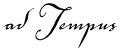
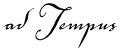
Job Templates allow you to create reusable templates (or "patterns") that you or other users can use as the basis for new jobs.
For example, suppose you have created a job that downloads a file from a Web site, reads the file using a script, and sends e-mail notification messages to various users based on the contents of the file. Several other users in your company need to setup up similar jobs, so you'd like to be able to share the work you've done with them.
You can do this by giving them a Template based on your job. A template is similar to an export of the job, but with these important advantages:
A Template can be used to create any number of new jobs based on the same pattern. On the other hand, once you import a job, if you import the job again it will update your existing job, rather than creating a new one.
A Template can include Template Parameters, making it easy for other users to use the job. For example, your job downloads a file from a particular URL, but other people who use your Template will need a different URL. You can replace the URL in your job with a Parameter such as "{URL to Download}". When a user creates a new job based on your Template, adTempus will prompt the user to enter a value for that Parameter and will insert it into the job. This allows jobs to be easily customized from the Template, without users needing to dig through the job changing settings.
When you create a Template, adTempus removes credential information from the job, so you can share the template with others without worrying about user IDs and passwords being sent along with it.
To create a Template, first review and prepare your job, as described in the Preparing a Job to Be Templatized topic. Then use the Create Job Template Wizard to create the Template.
To "install" a template in adTempus, copy the file that contains it to one of the following folders:
To make the template available only to yourself, place the file in the "My Documents\adTempus\templates" folder.
To make the template available to all users of a computer, place the file in the "templates" folder under the adTempus program folder (e.g., "c:\program files\arcana development\adtempus\templates\").
To use a Template, right-click the Jobs folder, a Job Group beneath that folder, or within the Job List and select the New Job from Template command that appears below the New Job command. If this command does not appear on the menu, close and restart the adTempus Console so it can detect your template.
adTempus will then present a list of the available templates. You will then be prompted for any Parameters used by the Template, and your job will be created and presented for review or editing.