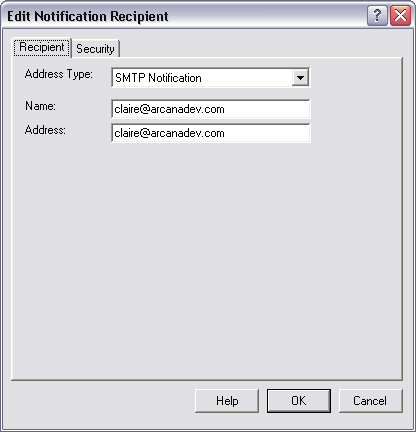
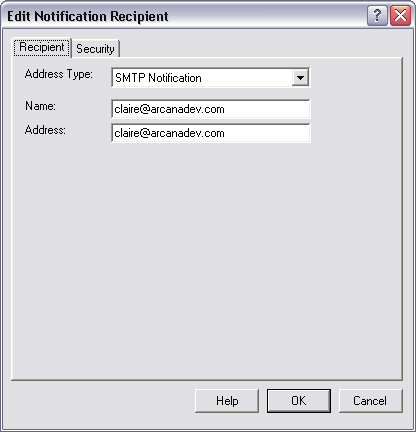
The Address page defines the general properties for the address.
Address Type and Recipient
Select the type of recipient, and specify the recipient. The following recipient types are supported:
|
Address Type |
Description |
Recipient Format |
|
SMTP Notification |
The recipient is notified using SMTP SMTP is the standard Internet mail protocol. e-mail messages. Before you use SMTP recipients you must configure SMTP notification. |
Specify a valid SMTP e-mail address, e.g., "[email protected]". |
|
Network Broadcast Notification |
The recipient is notified using Windows Network Broadcast messages |
Note: If you specify the name of a user, and that user is logged in to more than one computer, notification will only be sent to the first computer the user logged in to. This is a Windows limitation. |
|
Pager or SMS Notification using Modem |
The message is sent to a pager or SMS-compatible messaging device. The message is sent by dialing in to the service provider using a modem attached to the computer. |
Specify the ID of the device to send the message to. Generally this is the device's telephone number. Depending on your service provider, you may need either the 10-digit or 7-digit telephone number. See the SMS messaging topic for more information. |
|
Pager or SMS Notification using SNPP |
The message is sent to a pager or SMS-compatible messaging device. The message is sent by connecting to the service provider over the Internet, using the SNPP Protocol. |
Specify the ID of the device to send the message to. Generally this is the device's telephone number. Depending on your service provider, you may need either the 10-digit or 7-digit telephone number. See the SMS messaging topic for more information. |
|
Pager or SMS Notification using SMPP |
The message is sent to a pager or SMS-compatible messaging device. The message is sent by connecting to the service provider over the Internet, using the SMPP Protocol. |
Specify the ID of the device to send the message to. Generally this is the device's telephone number. Depending on your service provider, you may need either the 10-digit or 7-digit telephone number. See the SMS messaging topic for more information. |
|
Jabber Instant Messenger |
The message is sent using the Jabber instant messaging protocol. |
Specify the Jabber ID of the recipient, e.g., "[email protected]". |
|
Microsoft MSN Messenger |
The message is sent using a Microsoft Windows (MSN) messaging server. |
Specify the Windows Messenger ID of the recipient, e.g., "[email protected]".
|
Service Provider
If you have selected an SMS or Instant Messaging address type, you must select the service provider that will be used to deliver the message. If no service provider has been defined, you will need to create one.
If a single service provider has been defined that matches the type of address you are editing, that provider will be selected automatically. Otherwise you will be presented with a choice of the available providers.
To change to a different provider, click the "..." button.
Note: When you are sending messages to SMS devices you will generally need to select the service provider that provides service for the device. For example, if you are creating notification addresses for a SkyTel pager and a Metrocall pager, each will have a separate service provider, because SkyTel will not deliver messages to Metrocall devices, and vice-versa. See the SMS messaging topic for more information.
Limit messages to
Check this option to limit the length of messages sent to this address. For example, if your text pager has a 300-character limit, you can specify that limit here.
When this option is checked, adTempus will not include any attachments on messages sent to this address.
If you are sending notification to a pager or other SMS device, the maximum message length accepted by the carrier is defined in the Service Provider Properties. The Service Provider Properties also include an option to have adTempus automatically split longer messages into multiple messages so that the entire message can be delivered to you.
In some cases, though, you may not want the full message sent. For example, if you pay for each page or character sent, you may not want a 10-part message delivered to you in its entirety. You can therefore limit the total number of characters that will be sent, which will also limit the number of pages.
The various options work together as follows:
|
Auto-split option set for service provider? |
Message limit specified for address? |
Result |
|
Yes |
Yes |
The message text is first truncated to the limit specified for the address. It is then split into as many messages as necessary to keep each message within the limit specified for the provider. |
|
Yes |
No |
The message text is split into as many messages as necessary to keep each message within the limit specified for the provider. |
|
No |
Yes |
The message text is first truncated to the limit specified for the address. If the limit specified for the provider is less, the message is further truncated to stay within that limit. |
|
No |
No |
The message text is truncated to the limit specified for the service provider. |
Severity
Use this option to specify the severity conditions that a notification message must meet in order to be sent to this address.